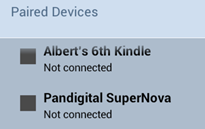
You must start connection from your tablet.
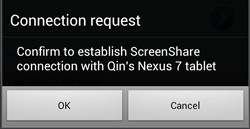
IMPORTANT, THIS STEP MUST BE PERFORMED IN ORDER TO ESTABLISH SCREENSHARE CONNECTION.
The ScreenShare Quick Start Guide (QSG) can be accessed at ScreenShare>Help.
ScreenShare uses ScreenShare technology to allow a smartphone and a tablet to share data and user interface. With this sharing, user can have better viewing experience and can access internet on tablet browser through the phone cellular network. ScreenShare includes ScreenShare browser, ScreenShare organizer and ScreenShare service that manages Bluetooth or Wi-Fi connection and data exchange between a phone and a tablet. ScreenSahre organizer can let you share and play your phone content (photos, videos, music, documents, etc.) to your tablet and export your phone contents to your tablet storage. ScreenShare organizer can also let you directly stream the music and videos stored on your phone to your tablet or TV(via HDMI cable).
Screenshare uses some patented technologies owned by Spring Design’s parent company, QuickBiz Limited. This free application intends to showcase the patented architecture and to attract OEMs to license the technologies. It provides a subset of features and is limited to work with Android phone sharing with Android tablet. Any commercial usage for additional platforms and new features would require a separate license from Spring Design Inc.
Note: If ScreenShare (phone) is installed on tablet or vice versa,
ScreenShare related functions will not work. You can verify this at ScreenShare>Menu>Settings>About. If you find
ScreenShare (tablet) is installed on phone, please uninstall then
install the correct one.
You can connect your phone and tablet with either Bluetooth or Wi-Fi network. However, we recommend using Bluetooth for its excellent performance in conserving your battery power. The stream function is supported when ScreenShare service is connected over Wi-Fi network only.
Now your devices are ready for ScreenShare connection.
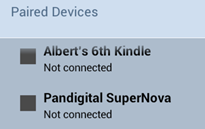
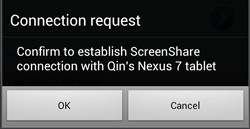
ScreenShare service connection setup is now completed.
Alternately, you can also use Wi-Fi connection to establish the connection between two devices (Connect your phone and tablet to the same Wi-Fi network or connect your tablet to your phone's mobile hotspot when you are on the road, set wireless network as Wi-Fi in ScreenShare service on both your phone and tablet, tap your phone name on tablet service screen to start connection and confirm on your phone to complete the connection).
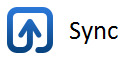
Note:
Copyright © Spring Design, Inc. All rights reserved.
2014-04-12